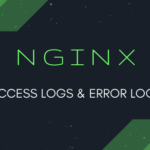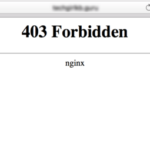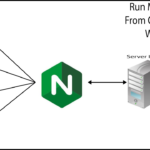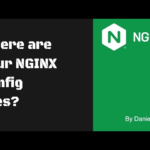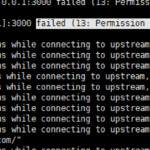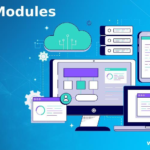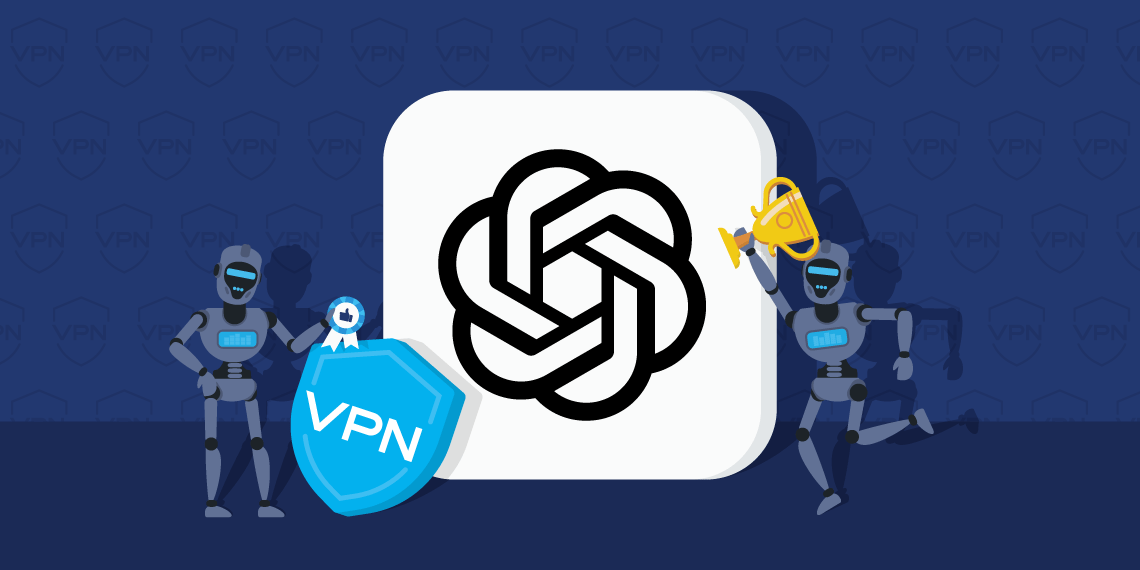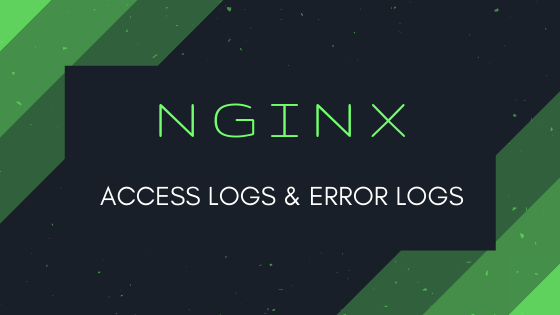
When it comes to logging in Nginx, capturing the full URL of each request is crucial for comprehensive tracking and analysis. Whether you manage a large-scale web application or a small website, maintaining detailed logs helps you monitor traffic, debug issues, and optimize performance. This article provides insights into enhancing Nginx’s logging capabilities to capture the full URL of each request, offering you a clearer picture of the traffic on your server.
1. The Default Nginx Log Configuration
Nginx comes with a default logging format that captures a range of request details, including the client’s IP address, request time, request method, and user agent. However, it does not record the full URL, which can be limiting for monitoring and debugging purposes.
The default log format typically looks like this:
log_format main '$http_x_forwarded_for - $remote_user [$time_local] "$request" '
'$status $body_bytes_sent "$http_referer" '
'"$http_user_agent" $request_time';
This format lacks the $host variable, which is necessary to record the domain name or full URL.
2. Adding the $host Variable
To capture the domain name in your Nginx log, you need to modify the log format to include the $host variable. This addition allows you to log the server’s hostname that processed the request. Update your log format as follows:
log_format main '$http_x_forwarded_for - $remote_user [$time_local] "$host" "$request" '
'$status $body_bytes_sent "$http_referer" '
'"$http_user_agent" $request_time';
The $host variable captures the server name that processes the request, providing you with the domain name in your logs.
3. Logging the Full URL
For a more detailed log that includes the full URL of the request, you can customize the log format further. This format combines the $request_method, $scheme, $host, and $request_uri variables to provide the complete URL:
log_format main '$http_x_forwarded_for - $remote_user [$time_local] '
'"$request_method $scheme://$host$request_uri $server_protocol" '
'$status $body_bytes_sent "$http_referer" '
'"$http_user_agent" $request_time';
By incorporating this log format, you gain a clearer picture of each request, including whether it was made over HTTP or HTTPS, the domain name, and the full request URI.
4. Considerations and Best Practices
When updating your Nginx log format, keep the following in mind:
- Reload Nginx: After making changes to your Nginx configuration, be sure to reload the server to apply the updates.
- Monitor Log Files: Ensure your log files are properly rotated and monitored to avoid large, unwieldy files that can slow down your server.
- External Backlink Example: Nginx Official Documentation on HttpCoreModule
5. Conclusion
Customizing your Nginx log format to include the full URL of each request enhances your ability to monitor, debug, and optimize your web server. By integrating the $host variable and tailoring the log format, you can achieve more comprehensive logging that serves your needs.
For more information on Nginx logging and server management, refer to the Nginx community for guidance and support. Additionally, consider exploring advanced logging tools and services that integrate with Nginx to provide more insights and analytics.
By leveraging these enhancements, you can take your Nginx logging to the next level and gain deeper insights into your server’s performance and user interactions.
Nginx Full URL Logging: FAQs
Here are some frequently asked questions about logging the full URL in Nginx logs, along with detailed answers to guide you through the process.
1. Why should I log the full URL in Nginx?
Logging the full URL in Nginx allows you to track the complete request, including the request method, scheme, domain, and URI. This information is essential for comprehensive monitoring, debugging, and performance optimization of your server.
2. How can I modify the log format to include the full URL?
To include the full URL in your Nginx logs, modify your log format as follows:
log_format main '$http_x_forwarded_for - $remote_user [$time_local] '
'"$request_method $scheme://$host$request_uri $server_protocol" '
'$status $body_bytes_sent "$http_referer" '
'"$http_user_agent" $request_time';
This format captures the complete request, including the request method, scheme, domain, and URI.
3. What is the $host variable, and why is it important?
The $host variable in Nginx logs represents the server’s hostname that processes the request. Including this variable in your log format allows you to capture the domain name and full URL of each request, providing valuable insights into server activity.
4. How do I apply changes to my Nginx log configuration?
After modifying your Nginx log format, you need to reload the server to apply the changes. Use the following command to reload Nginx:
sudo nginx -s reload
5. What are the benefits of logging the full URL in Nginx?
Logging the full URL in Nginx provides several benefits, including:
- Enhanced Monitoring: Gain a complete view of each request, including method, scheme, domain, and URI.
- Improved Debugging: Easily identify and troubleshoot issues with specific URLs.
- Performance Optimization: Analyze traffic patterns and optimize server performance based on detailed logs.
6. What other Nginx settings can I customize for better logging?
In addition to the full URL, consider customizing other logging settings such as request time, response time, and user agent. Explore the Nginx Http Log Module documentation for more options.
7. Can I use external tools to enhance Nginx logging?
Yes, you can integrate Nginx with external tools like Logstash, Filebeat, and Grafana to analyze and visualize your logs. These tools offer advanced features for log processing and monitoring.
8. Where can I find additional resources on Nginx logging?
For more information and best practices on Nginx logging, refer to the Nginx Documentation and the Nginx Community for expert advice.
9. What are some common challenges in Nginx logging?
Common challenges in Nginx logging include:
- Large Log Files: Monitoring and rotating large log files can be challenging; use log rotation tools to manage file size.
- Parsing Complex Logs: Complex log formats may require additional tools or scripts for effective parsing and analysis.
- Performance Impact: Logging every request can impact server performance; balance detail with efficiency.
10. Can I log requests in real-time for immediate analysis?
Yes, you can use external logging tools such as Fluentd, Graylog, or Splunk to stream Nginx logs in real-time for immediate analysis and monitoring.
For more guidance and advanced techniques on Nginx logging, visit the Nginx Blog and explore tutorials, tips, and case studies on effective logging and server management.
By understanding how to log the full URL in Nginx and leveraging external tools for advanced monitoring, you can optimize your server’s performance and gain deeper insights into user interactions.